How to Automate Your Workflow with Browser Scripts
Automating your workflow with browser scripts can significantly enhance productivity and efficiency. Browser scripts are small programs that run within your web browser to automate repetitive tasks, streamline processes, and reduce manual errors. They are particularly useful for individuals and businesses looking to optimize their online activities without investing in expensive software solutions.
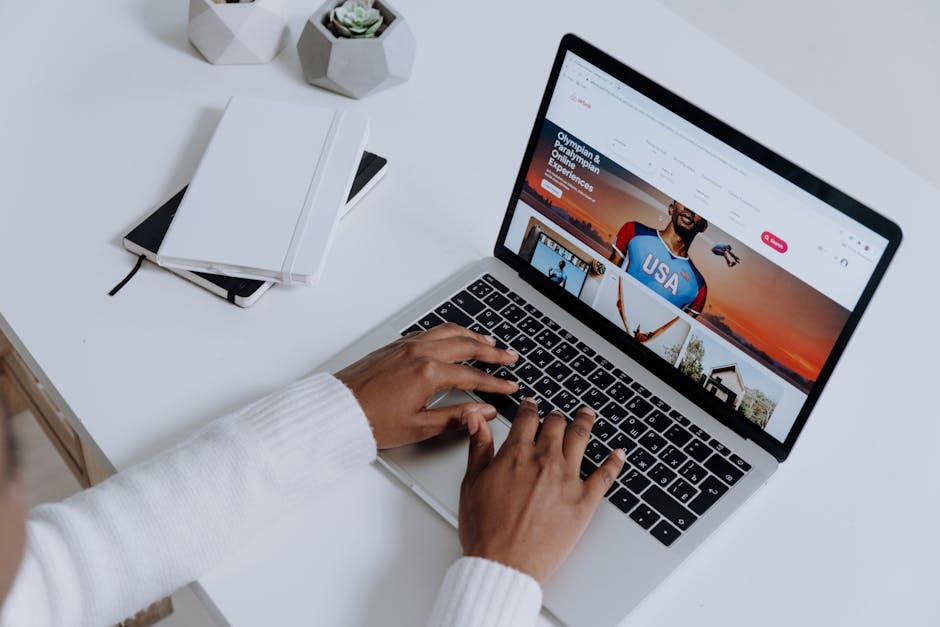
Understanding Browser Scripts
Browser scripts, often written in JavaScript, can perform various tasks ranging from simple form filling to complex data scraping. They work by interacting with the HTML elements of a webpage, mimicking user actions such as clicking buttons or entering text. Popular tools like Greasemonkey for Firefox and Tampermonkey for Chrome allow users to create and manage these scripts easily.
One of the primary benefits of using browser scripts is their ability to automate mundane tasks. For example, a script can automatically log into your favorite websites, fill out repetitive forms, or even extract specific data from a webpage and save it locally. This saves time and reduces the risk of human error.
For those new to scripting, online communities and resources offer pre-written scripts that can be customized to fit specific needs. Websites like GreasyFork host numerous user-created scripts that can be easily installed and modified.
Getting Started with Browser Scripts
To start automating your workflow with browser scripts, you'll need a basic understanding of JavaScript and how web pages are structured. Learning JavaScript can be done through various online platforms like Codecademy or W3Schools. These platforms offer comprehensive tutorials that cover everything from basic syntax to more advanced concepts.
Once you have a grasp of JavaScript, installing a script manager extension like Tampermonkey or Greasemonkey is the next step. These extensions provide a user-friendly interface for writing, testing, and managing your scripts. They also offer debugging tools that help identify and fix errors in your code.
- Install a script manager extension (Tampermonkey/Greasemonkey)
- Learn basic JavaScript (Codecademy/W3Schools)
- Write or find pre-written scripts
- Test and debug your scripts
Common Use Cases for Browser Scripts
Browser scripts can be used in various scenarios to automate tasks that would otherwise require significant manual effort. Here are some common use cases:
- Web Scraping: Extracting data from websites for analysis or reporting purposes.
- Form Automation: Automatically filling out forms on websites where you need to input the same information repeatedly.
- Email Management: Automating email sorting and categorization based on predefined rules.
- E-commerce: Monitoring product prices and availability on shopping websites.
- Social Media: Automating post scheduling or extracting engagement metrics.
The versatility of browser scripts makes them suitable for both personal and professional use. For instance, marketers can use them to gather competitive intelligence, while developers might automate testing procedures.
Security Considerations
While browser scripts offer numerous benefits, it's essential to consider security implications. Malicious scripts can compromise personal data or even take control of your browser. Therefore, it's crucial only to use scripts from trusted sources and review the code before installation.
Regularly update your script manager extensions to benefit from security patches and new features. Additionally, employing good cybersecurity practices such as using strong passwords and enabling two-factor authentication further enhances your online safety.
If you're unsure about the safety of a script, running it in a sandboxed environment or using virtual machines can mitigate potential risks. Always back up important data before experimenting with new scripts.
Advanced Techniques
For those looking to take their automation skills further, advanced techniques like integrating APIs (Application Programming Interfaces) with browser scripts can open up new possibilities. APIs allow your scripts to interact with other software systems directly, enabling more sophisticated automation scenarios.
An example would be using the Twitter API to automate tweet posting based on specific triggers or retrieving data from Google Sheets via its API for dynamic content generation on a webpage. Combining browser scripts with APIs requires more advanced programming knowledge but offers unparalleled flexibility and power.
| Tool | Description | Use Case |
|---|---|---|
| Tampermonkey | A popular script manager extension for Chrome | Scripting automation tasks in the Chrome browser |
| Greasemonkey | A script manager extension for Firefox | Scripting automation tasks in the Firefox browser |
| API Integration | Connecting browser scripts with other software systems via APIs | Sophisticated automation scenarios like dynamic content generation |
Online forums like Stack Overflow, documentation from tool providers, and coding communities provide valuable support and resources along the way.
Automating workflows with browser scripts is an effective way to enhance productivity by reducing manual tasks. Understanding how these scripts work, getting started with basic scripting knowledge, exploring common use cases, considering security aspects, and delving into advanced techniques collectively empower users to leverage the full potential of automation tools effectively.